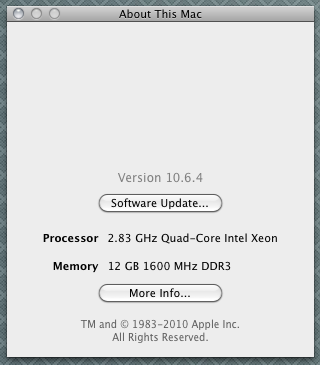I think the “hearty New Englander” gene may have skipped a generation with me. Winter is an utterly horrible time to drive. Ice makes driving dangerous. Snow requires you to shovel your car out before you can drive. Salt and sand ensures your car is absolutely filthy all year. And the cold results in gigantic freaking potholes in the road.
My first recommendation is to move somewhere warm. For those of us too foolish to do so, here are a handful of things I’ve found that make driving in the winter slightly less awful. (All links go to Amazon because that’s where I shop, but I have no financial interest in any of these things.)
“Portable Tow Truck” tire traction boards
This is a pair of plastic polypropylene “boards”, 3′ long and 8″ wide, with spikey nubs on either side. When you get stuck in the snow, you can put these down under your drive wheels for some quick traction. I haven’t needed them on my own car yet, but very shortly after I got them, a coworker couldn’t get out of his spot after a snowstorm. We tried these and he backed right out.
The link is to the product I purchased. There are versions that fold (these take up a good bit of room in your trunk, though you can stand them to the side), and versions that are a bit cheaper, but I haven’t tried either.
Brass Ice Scraper
For windows only! Brass is a lot more durable than a plastic ice scraper, but still softer than glass so it won’t scratch glass. That makes this brass ice scraper fairly handy for chipping away at a thing layer of ice. (It’s a small handheld scraper, so it’s not well-suited for working on thick ice. For that, see my recommendation on moving much further south.)
Be warned: I’m told that some retail stores have stopped selling these because people use them on plastic side mirrors and they destroy them. Only use these on actual glass windows.
Sno Brum
I actually have a $20 knock-off version of this, with which I’m perfectly happy. It’s got a soft foam head, so you can don’t have to worry about scratching your car. You can use this to just shovel snow right off your car. Completely clearing my car of snow is perhaps a 2-minute process, tops. Last winter, I rushed out to clean my car because the snow plow was waiting for us to clear out of the lot. I got out after my neighbor had started cleaning their car—much smaller than mine—and finished with time to help do more than half of their car.
Water blade
This doesn’t have a good photo, but it’s basically a 9-12″ “blade” made out of soft silicone.
What they advertise it for is drying off your car when you’re cleaning it. The soft finish makes it safe to use to wipe water off your car, and it’s pretty effective. But I keep this in the front seat of my car and use it many mornings to wipe off the misty dew covering my windows. Not winter-specific, and not useful in the real dead of winter, but great when it’s a little above freezing and your windows are covered in a hard-to-see-through mist in the morning.
The jury’s out: Runflat tires
My new car came with runflat tires. Last week, I hit an enormous pothole and ruptured my tire.
The good: I just kept driving. TPMS told me that the tire pressure was “low” (there was, in fact, a literal hole in my tire) and to proceed cautiously. I drove home, just taking it a little more gently than usual, avoiding the need to stop on the side of a busy road in very windy, 20-degree weather. The tire is designed with heavily reinforced sidewalls that can support the weight of the car, and some sort of bead that’s designed to stay intact even with no pressure.
The bad: Runflats aren’t something you’ll find in every garage, so I had to take it to the dealer, a 25-mile drive. In the rain, when it was mid-30s, so the whole thing was liable to shift over to ice at some point. On a tire that isn’t supposed to exceed 50mph. It was completely fine, but it was pretty scary not knowing. After I got there, they informed me they were out of tires, and I’d have to take a loaner car until they got a spare in the next day. The repair ended up being over $500, and it took two days.
At the time the tire failed, I was absolutely enamored with the runflats. In the end, I have to think it was far more of an ordeal than it should have been. (Note that cars with runflats rarely have a spare time, since it’s “unnecessary.”)
Not tested yet: Jump kit
The battery in my old car started to lose some of its oomph, and, after seeing one of these used elsewhere, I thought I should buy one to play it safe. I didn’t, but the idea floated around in the back of my head for a long time.
In that old car, I easily went 5+ years without anyone ever asking me for a jump. I’d had my new car for substantially less than 24 hours before I ended up next to someone with a dead battery, who asked for my help.
I probably looked like an idiot looking around my engine compartment, before I had to tell them, “I, umm, can’t find my battery.” BMW keeps them in the trunk, where a spare tire would normally be, apparently.
Less than a week went by before I was at a gas station with a guy whose car wouldn’t start. Eventually he found someone inside who was able to help him. And then, within a month, it happened two more times. People next to me in gas stations couldn’t start their car. I took it as a sign and bought a jump kit.
I’m yet to get a chance to try it. But if I do, it’ll be a lot easier than trying to maneuver my car into place and hooked up some tangled jumper cables.
The one thing so far that I don’t like is that the clamps are always live. Put a multimeter across it, and there’s about 13V there. I worry I’m going to eventually accidentally put a wet snow brush across the top of this thing in my trunk one day, and very quickly discharge its claimed 1,700 “peak” Amps in a fiery surprise. I wish there were a switch on it, or at least that the metal pads on the clips weren’t exposed.
(There are a lot of cheaper, smaller, less-powerful alternatives. This is hardly the ultra-deluxe version, but I decided against getting a tiny $50 one. If I’m going to spend any money at all on this, I want to be confident it will work. If I skimped and bought one that turned out to be too weak, the whole purchase would be a waste of money.)